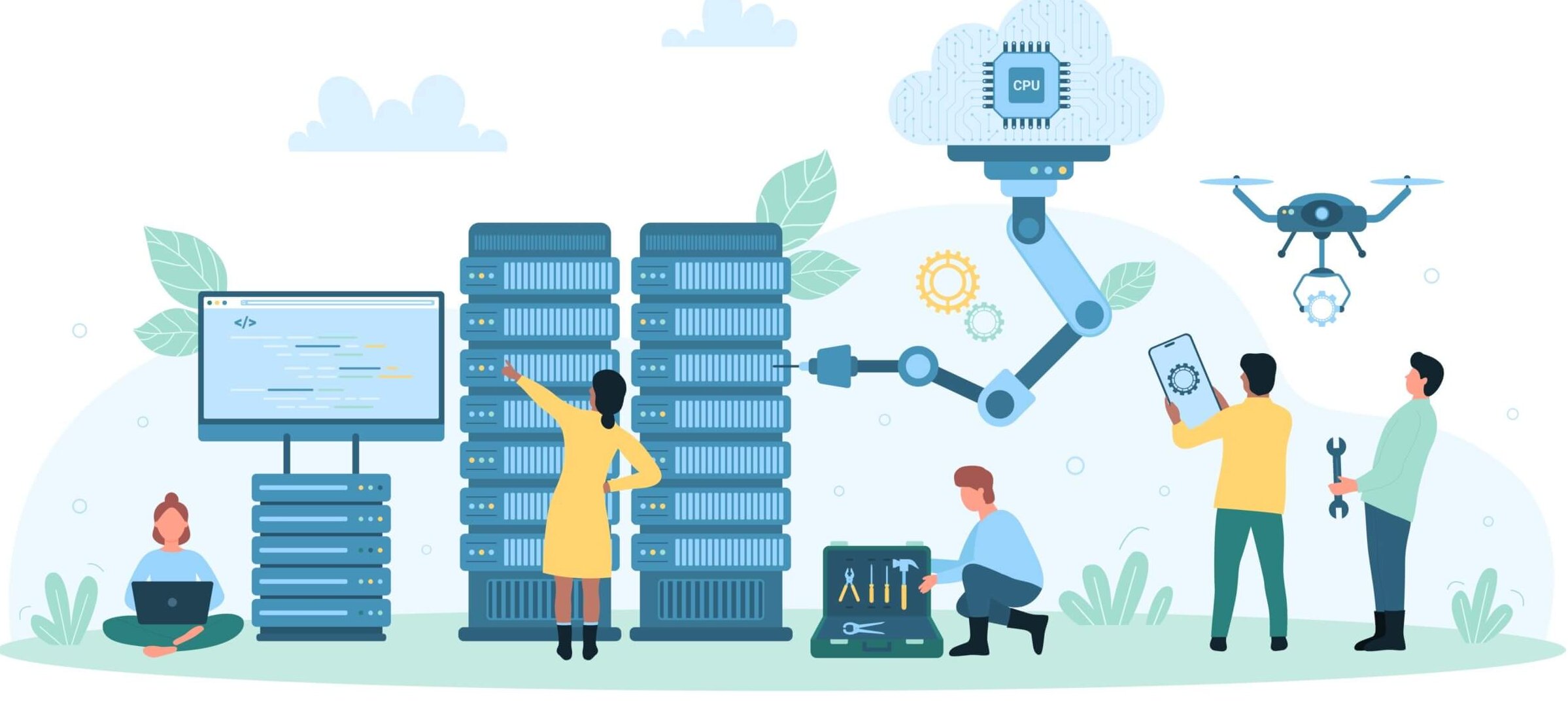Did you know that Virtana Cloud Cost Management’s Bill Analysis tool shows you not just the services currently monitored by Virtana CCM but all services to deliver an overall view of your AWS cost? And if you’ve set up and configured consolidated billing to link multiple AWS accounts, you can include data from all those accounts in that view. You can even add multiple billing orgs to the same Virtana CCM account. It’s powerful stuff, especially if you use these five tips to get more valuable insight from your AWS bill.
1. Filter, group, and stack by cost allocation tag
Smart cost management goes way beyond the total number that shows up on your monthly bill. You need to see what’s happening from a workload perspective. You also need to understand your spend from a business perspective—and if your organization uses IT chargebacks or showbacks, this is a must-have. To do this, you first need to set up cost allocation tags in AWS. Then you can filter, group, and stack by those cost allocation tags to identify trends and report on usage by individual cost center.
2. Analyze costs in two dimensions
Grouping lets you slice and dice your data by period, attribute, or service. For a more nuanced analysis, you want to analyze your costs in two dimensions. To do this, use a stacked view, which gives you a color-coded breakdown of spend. For example, grouping your data by day will show you daily costs. Now, if you then stack by tag/service, you get a visual representation of how much each tag or service contributed to that daily total. This will give you a breakdown of costs by service so you can better understand your spend. And if you hover over the bar for a particular day, you get a line-item breakdown with the details.
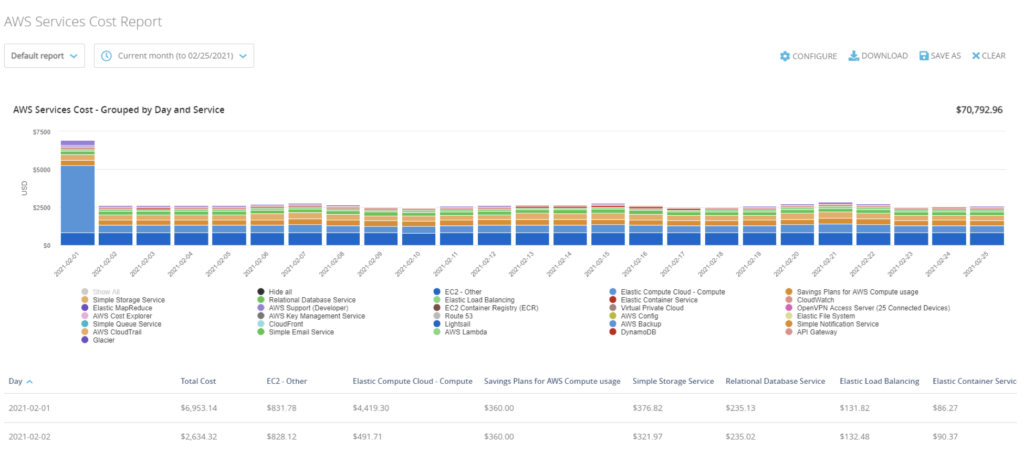
Or, let’s say your organization charges cloud costs back to business units. You can group your data by team/application tag then stack it by service to dive into those chargeback numbers.
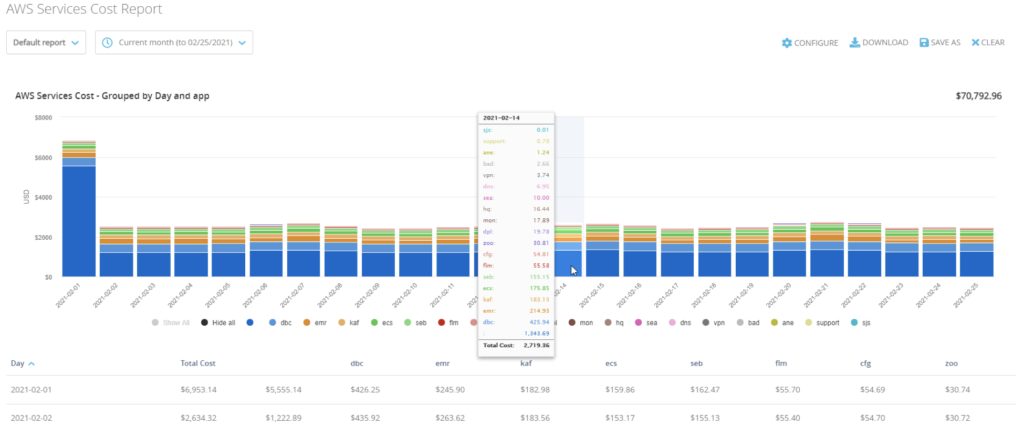
3. Dig into EC2 Other costs
You know that drawer that most people have, usually in the kitchen, where you throw all the stuff you don’t know where else to put? AWS has one—it’s the EC2 Other cost bucket. It contains multiple service-related usage types, tracking costs associated with Amazon EBS volumes and Snapshots, Elastic IP addresses, NAT gateways, data transfer, and more. Just like your junk drawer, it’s hard to find anything in there. AWS native tools don’t let you analyze those costs in detail. The problem is that the EC2 Other bucket can be one of the top services in terms of spend. So, when your CFO asks what the heck this big “Other” charge is in your monthly bill, you need to have a satisfactory response. With Virtana Cloud Cost management, you can break down the spend in this block to give you greater visibility—and better answers for your finance team.
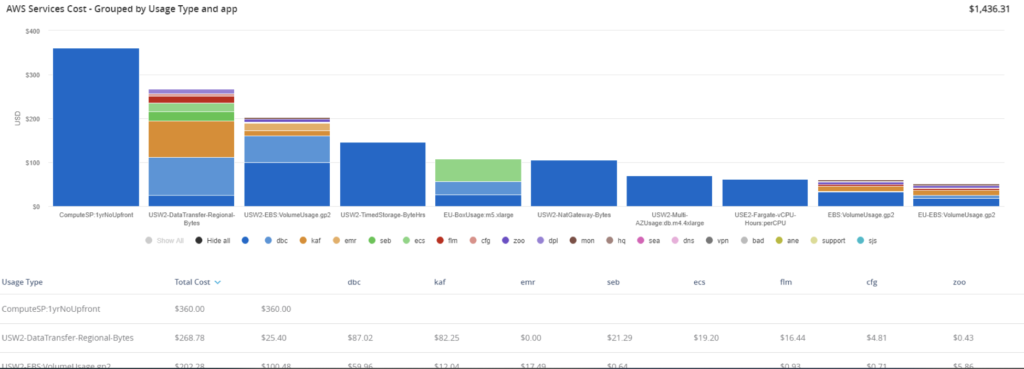
4. Understand amortized, blended, and unblended costs
When you purchase EC2 reservations, your costs are recorded at the time they are charged. They’ll appear as a single charge on that day, distorting the scale of the cost axis. Because other EC2 usage costs can be so much lower than the reservation fees, they almost disappear from the chart and you won’t be able to see spending trends. To solve this problem, use the Amortized view, which distributes any up-front fees and monthly installments evenly across the reservation period.
If you’ve consolidated multiple AWS accounts into a single billing account and have reserved instances that are shared across those accounts, you can view your costs on an unblended or blended basis. Unblended costs, the sum of the applicable rates times usage for each AWS resource, represent the usage costs on the day they are charged to you. Blended costs are the averaged rates of the reserved and on-demand instances that are used by member accounts. The blended view recognizes relative usage of reserved instances; accounts that make more use of reserved instances will be allocated a higher proportion of those overall costs. Note that if you only have one account, if you don’t have consolidated billing set up, or if you don’t use a reserved instance then the blended and unblended costs will be the same, and reflect the simple usage costs.
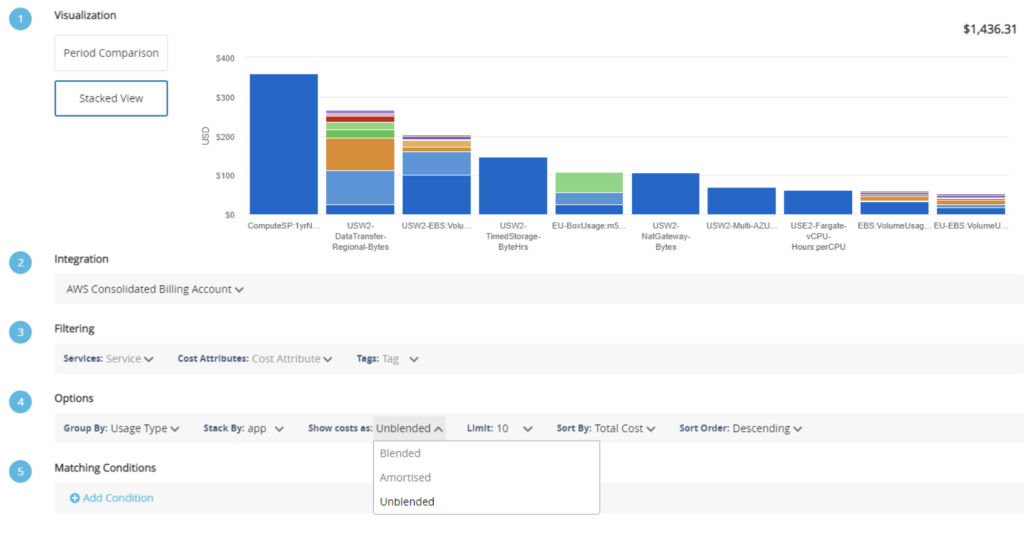
5. Catch unexpected jumps in spend
The cloud is a dynamic environment, and some changes can rack up big charges if they’re not immediately uncovered and addressed. To do this, follow AWS best practices and implement cost allocation tags (see point #1 above) and Virtana CCM’s period comparison to set up alerts to catch unanticipated cost surges. For example, one customer had a heavily utilized S3 service and they were frequently surprised with unexpectedly large bills at the end of the month. Using Virtana Cloud Cost Management, they set up an alert to track day-over-day S3 costs and alert them if there was a 10% increase.
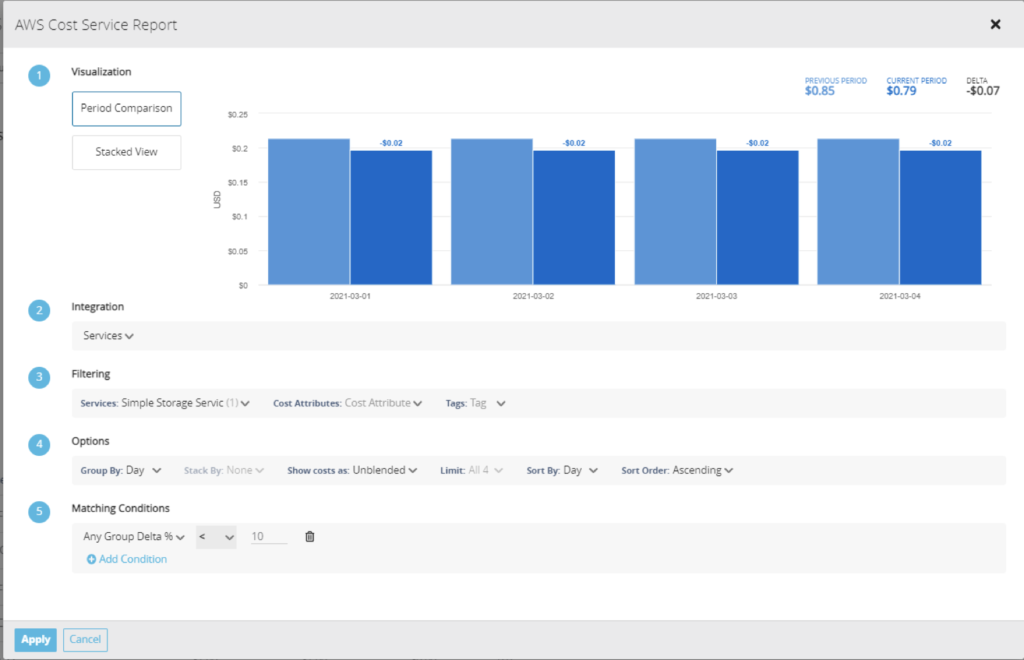
Another customer had seen their AWS bill rise month-over-month. They had implemented a cost-allocation tag which automatically tagged resources with the email address of who created it. By setting up a view to track day-over-day costs by this tag and alert if there’s a 10% increase of at least $1,000, they were able to determine that the spike came from a new hire who had just started a major initiative.
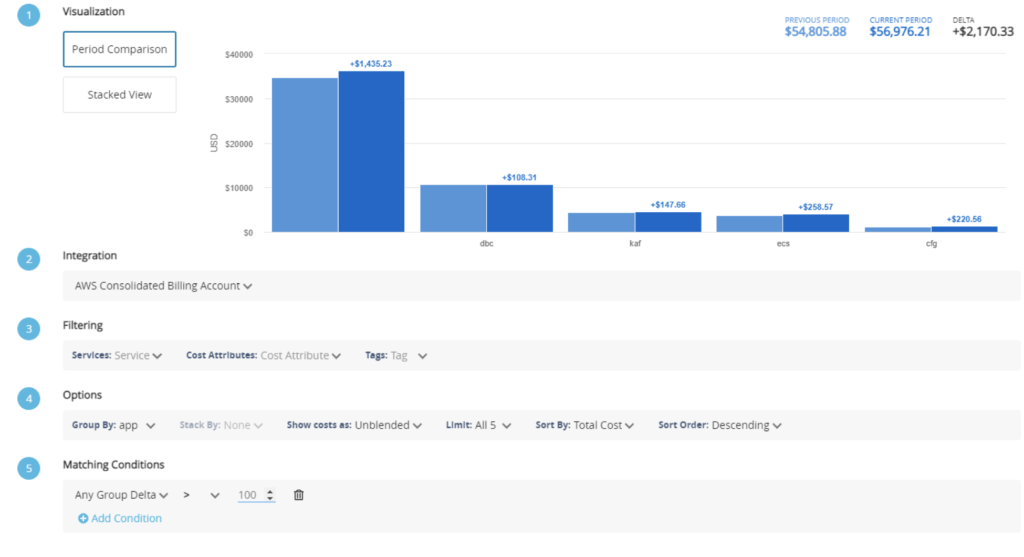
Take control of your cloud costs with Virtana
See these capabilities for yourself. Try Virtana Cloud Cost Management for free | More about AWS and Azure Clouds

David McNerney
Director of Product Management for Container Observability